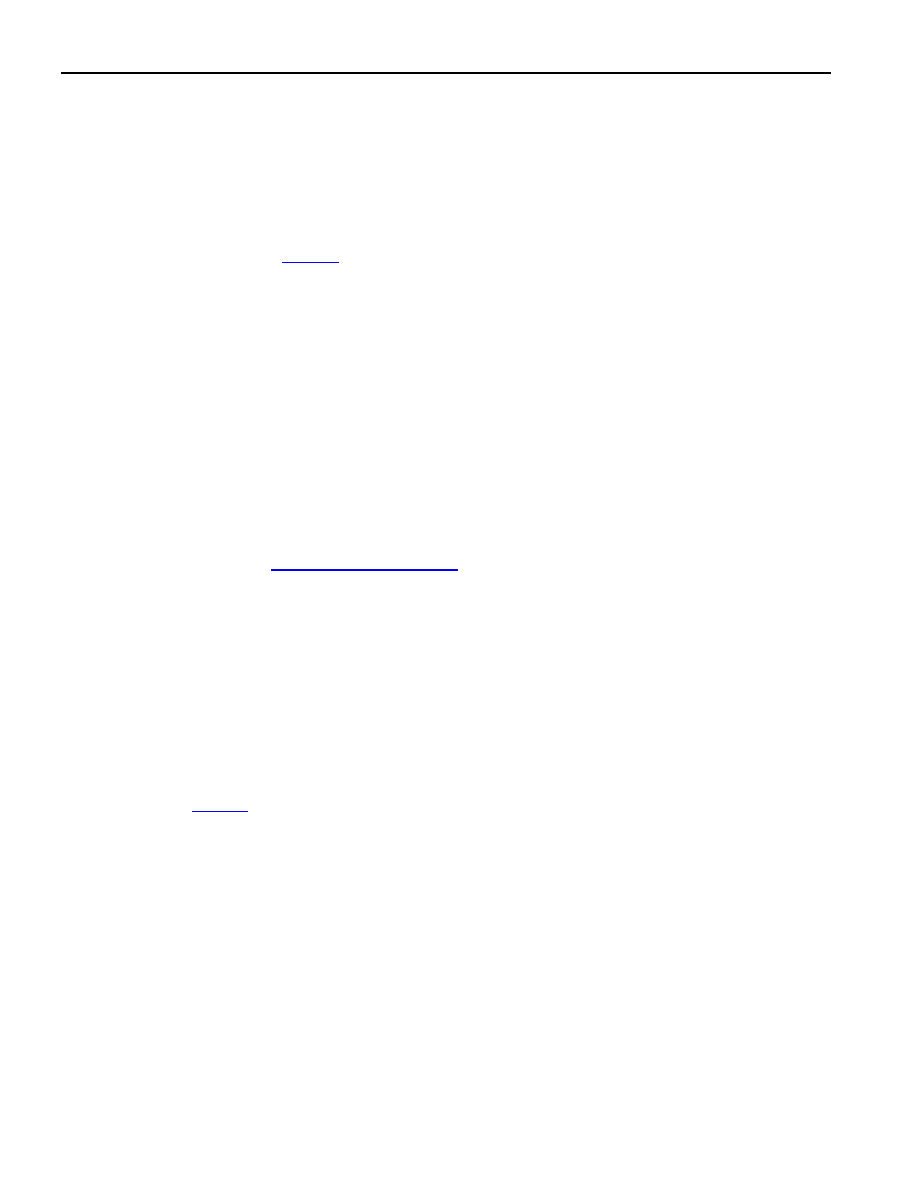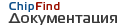 | –≠–ª–µ–∫—Ç—Ä–æ–Ω–Ω—ã–π –∫–æ–º–ø–æ–Ω–µ–Ω—Ç: DK2000 | –°–∫–∞—á–∞—Ç—å:  PDF PDF  ZIP ZIP |

1 of 19
REV: 052903
GENERAL DESCRIPTION
The DK2000 is a powerful, flexible platform for
evaluating Dallas Semiconductor Telecom ICs and
developing related firmware. The ICs are mounted on
daughter cards specifically designed to plug into the
DK2000's four connectors. The DK2000 provides a
Motorola MPC8260 PowerQUICC II communications
processor, L2 cache, DRAM, flash memory, various
clocks and support logic, and an RS-232 interface to
a host PC. As shipped from the factory, the
processor runs general-purpose firmware that
executes reads and writes to the daughter cards on
behalf of PC-based demo software.
DEMO KIT CONTENTS
DK2000 Board
DK2000 Power Supply
One Daughter Card
CD-ROM
ChipView Demo Software
DK2000 Data Sheet
DK2000 Schematics
Configuration Files
Definition Files
Initialization Files
FEATURES
ß
Interfaces with Up to Four Daughter Cards
Simultaneously
ß
Connects PC-Based Demo Software to the
Telecom ICs Under Evaluation
ß
Provides Point-and-Click Access to All Telecom
IC Registers and Features
ß
Demo Software User Interface can be
Customized with Simple Text Edits
ß
Supports Development of Telecom Firmware
Before Target Board Design is Complete
ß
64MB of DRAM, 4MB of Flash Memory
ß
Supports 5V, 3.3V, and 2.5V Telecom ICs
ß
Hardware Support for Daughter Card-to-
Daughter Card and Daughter Card-to-
Processor TDM Data Streams
ß
Hardware Support for UTOPIA II Interface
ß
Side TIM Connector Provides Access to the
PowerPC 60x Bus for High-Performance
Applications
ß
Provides Several Connectors for In-System
Programming of Board Components
ORDERING INFORMATION
PART DESCRIPTION
DSDK2000 Motherboard
DK2000
High-Performance Demo Kit Motherboard
www.maxim-ic.com

DK2000 High-Performance Demo Kit Motherboard
2 of 19
TABLE OF CONTENTS
BOARD FLOORPLAN.................................................................................................................4
INTRODUCTION .........................................................................................................................4
BASIC OPERATION....................................................................................................................5
H
ARDWARE
C
ONFIGURATION
.................................................................................................................. 5
I
NSTALLING THE
C
HIP
V
IEW
S
OFTWARE
.................................................................................................... 5
R
UNNING THE
C
HIP
V
IEW
S
OFTWARE
....................................................................................................... 5
R
EGISTER
V
IEW
M
ODE
........................................................................................................................... 5
D
EMO
M
ODE
.......................................................................................................................................... 7
ADVANCED FEATURES ............................................................................................................8
C
REATING AND
E
DITING
D
EFINITION
(.DEF) F
ILES
................................................................................... 8
C
REATING AND
E
DITING
I
NITIALIZATION
(.INI) F
ILES
................................................................................10
T
ERMINAL
M
ODE
...................................................................................................................................10
A
DDITIONAL
D
EVELOPMENT
R
ESOURCES
...............................................................................................11
APPENDIX.................................................................................................................................12
MPC8260 CPU
AND
M
EMORY
M
AP
.......................................................................................................12
C
HIP
-S
ELECT
M
APPING
.........................................................................................................................12
MPC8260 I/O P
IN
M
APPING
.................................................................................................................14
MPC8260 I
NTERRUPTS
........................................................................................................................16
D
AUGHTER
C
ARD
I
NTERFACE
P
IN
A
SSIGNMENT
......................................................................................17
S
IDE
TIM P
IN
A
SSIGNMENT
...................................................................................................................18
E
THERNET
I
NTERFACE
..........................................................................................................................19
D
EBUG
I
NTERFACE
................................................................................................................................19
UPDATES AND ADDITIONAL DOCUMENTATION .................................................................19
TECHNICAL SUPPORT ............................................................................................................19
SCHEMATICS ...........................................................................................................................19

DK2000 High-Performance Demo Kit Motherboard
3 of 19
LIST OF FIGURES
Figure 1. Board Floorplan ............................................................................................................4
Figure 2. Register View Window ..................................................................................................6
Figure 3. Demo Window...............................................................................................................7
Figure 4. Definition File Template ................................................................................................8
Figure 5. Flash Bank Configurations..........................................................................................13
LIST OF TABLES
Table 1. Definition File Fields.......................................................................................................9
Table 2. Register Subfield Definitions ........................................................................................10
Table 3. Terminal Mode Commands..........................................................................................10
Table 4. Chip Selects and Memory Map ....................................................................................13
Table 5. Chip Select 7 Mapping .................................................................................................13
Table 6. Chip Select 9 Mapping .................................................................................................13
Table 7. Chip Select 11 Mapping ...............................................................................................14
Table 8. MPC8260 I/O Pin Assignments....................................................................................15
Table 9. MPC8260 I/O Pin Assignments for TDM Connections .................................................16
Table 10. MPC8260 I/O Pin Assignments for UTOPIA Bus .......................................................16
Table 11. MPC8260 Interrupt Connections................................................................................16
Table 12. Daughter Card Connector Pin Assignment ................................................................17
Table 13. STIM Connector Pin Assignment ...............................................................................18
Table 14. Ethernet I/O Pin Assignments ....................................................................................19

DK2000 High-Performance Demo Kit Motherboard
4 of 19
BOARD FLOORPLAN
Figure 1
shows the floorplan of the top of the DK2000 board. Daughter cards attach to the daughter card
connectors in the left-center of the board. The power-supply jack and power switch are in the lower-left corner of
the board, while the serial port jack is in the upper-left corner. Each daughter card slot has a status LED on the
right edge of the board. The board reset button and the reset status LED are situated in the lower-right corner.
Most components--including the processor, L2 cache, flash memory, and programmable logic--are located on the
bottom of the board.
Figure 1. Board Floorplan
INTRODUCTION
This document is divided into two main sections: Basic Operation and Advanced Features.
The Basic Operation section discusses how to:
∑ Set up the hardware and connect to a PC
∑ Install and run the ChipView demo software
∑ Use ChipView's Register View and Demo modes to interact with the daughter card hardware
∑ Select and use the definition and configuration files provided with the DK2000 and the daughter cards
The Advanced Features section discusses how to:
∑ Create and edit register definition (.DEF) files
∑ Create and edit register initialization (.INI) files
∑ Use Terminal Mode
SLOT 0
STATUS
LED
PWR
JACK
DAUGHTER
CARD
SLOT 0
DAUGHTER
CARD
SLOT 1
DAUGHTER
CARD
SLOT 2
DAUGHTER
CARD
SLOT 3
SIDE TIM CONNECTOR
SIDE TIM CONNECTOR
SLOT 1
STATUS
LED
SLOT 2
STATUS
LED
SLOT 3
STATUS
LED
RESET BUTTON
RESET LED
D.
C.
CONNE
C
T
O
R
PWR SWITCH
D.
C.
CONNE
CT
OR
D.
C.
CONNE
C
T
O
R
D.
C.
CONNE
C
T
O
R
D.
C.
CONNE
C
T
O
R
D.
C.
CONNE
CT
OR
D.
C.
CONNE
C
T
O
R
D.
C.
CONNE
C
T
O
R
D.
C.
CONNE
C
T
O
R
D.
C.
CONNE
CT
OR
D.
C.
CONNE
C
T
O
R
D.
C.
CONNE
C
T
O
R
DRAM
CLK
IC
SERIAL
PORT
JACK
10/100
ETHERNET
JACK
VARIOUS
CONNECTORS
AND HEADERS
Dallas Semiconductor
DSDK2000
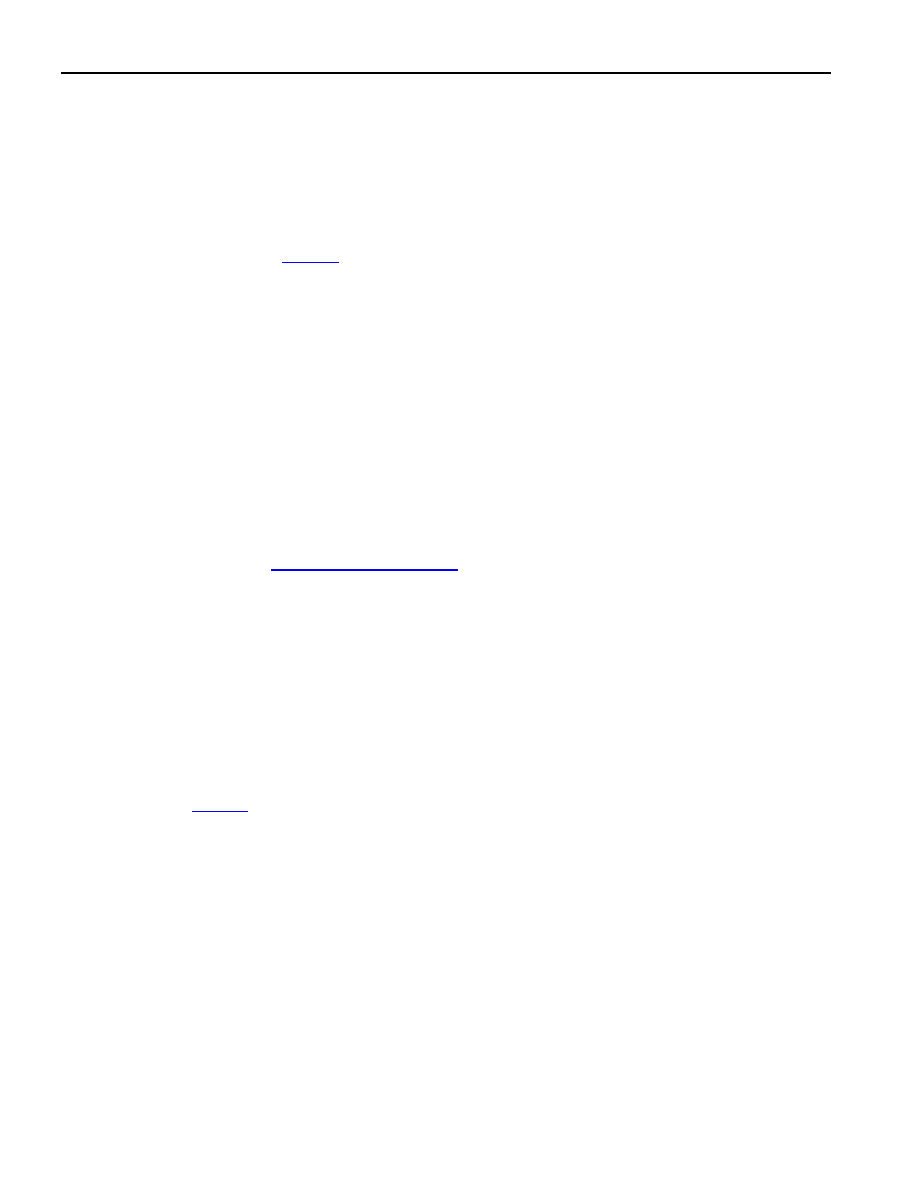
DK2000 High-Performance Demo Kit Motherboard
5 of 19
In addition to these main sections, the Appendix provides hardware-related details that supplement the schematic.
Only users with complex evaluation/development requirements need the information in the Advanced Features
section and the Appendix.
BASIC OPERATION
Hardware Configuration
Connecting a Daughter Card. Plug the daughter card into one of the DK2000's connectors. The daughter card
should be oriented as shown in
Figure 1
. Note that some daughter cards have two connectors while others have
three. The third connector, which is optional, is for advanced features (UTOPIA bus, POS-PHY bus, etc). The
DK2000 is compatible with both two-connector and three-connector daughter cards, and supports the advanced
features available on the third connector. Note that daughter cards are not designed for hot insertion. Only connect
daughter cards to the DK2000 platform with the power off.
Power Supply Connections. The DK2000 operates from an external power supply brick. Plug the brick into an AC
power outlet and into the DK2000's power supply jack. The on/off switch for the board is next to the power supply
jack. Just after power is applied to the board, the RESET LED glows green and the slot 1 LED glows red. A few
seconds later, after the boot routine completes, slot LEDs turn green for slots where daughter cards are recognized
and red where daughter cards are not present.
Connecting to a Computer. Connect a standard DB-9 serial cable between the serial port on the DK2000 and an
available serial port on the host computer. The host computer must be a Windows
Æ
-based PC. Be sure the cable is
a standard straight-through cable rather than a null-modem cable. Null-modem cables prevent proper operation.
Installing the ChipView Software
To install the demo software on the host PC, run SETUP.EXE on the demo kit CD-ROM (or from the .ZIP file
downloaded from our website,
www.maxim-ic.com/telecom
). Follow the instructions given by the SETUP program.
By default, SETUP installs the application software in "C:\Program Files\ChipView" and creates a shortcut in the
ChipView program group.
Running the ChipView Software
Run the ChipView application. If the default installation options were used, click the Start button on the Windows
toolbar and select Programs
ÆChipViewÆChipView. The main menu window provides three options: Register
View, Demo, and Terminal Mode. Register View mode and Demo mode are discussed in the following paragraphs.
Terminal mode is discussed in the Advanced Features section.
Register View Mode
Register View provides an intuitive user interface for reading, writing, and viewing the IC registers on the daughter
card. Register bytes and bits are displayed by name in an on-screen array. Values can be read or written with a
click of the mouse.
Figure 2
shows an example of the Register View window.
To go to Register View from the ChipView main menu window, follow these steps:
1) Push the Register View button in the main menu window. A popup window for COM port selection
appears next. Select the appropriate port from the menu and click OK. Next, the Definition File
Assignment window appears. This window has subwindows to select definition files for each of
the four daughter card slots on the DK2000 board.
2) For each slot with a daughter card installed, select a definition file from the list shown, or browse
to find a file in another directory. Typically, definition file names contain the device name, e.g.,
DS2155.def. Some daughter cards ship with multiple definition files. Refer to the daughter card
data sheet for detailed information on the use of the various files.
3) Press the Continue button.
Windows is a registered trademark of Microsoft Corp.